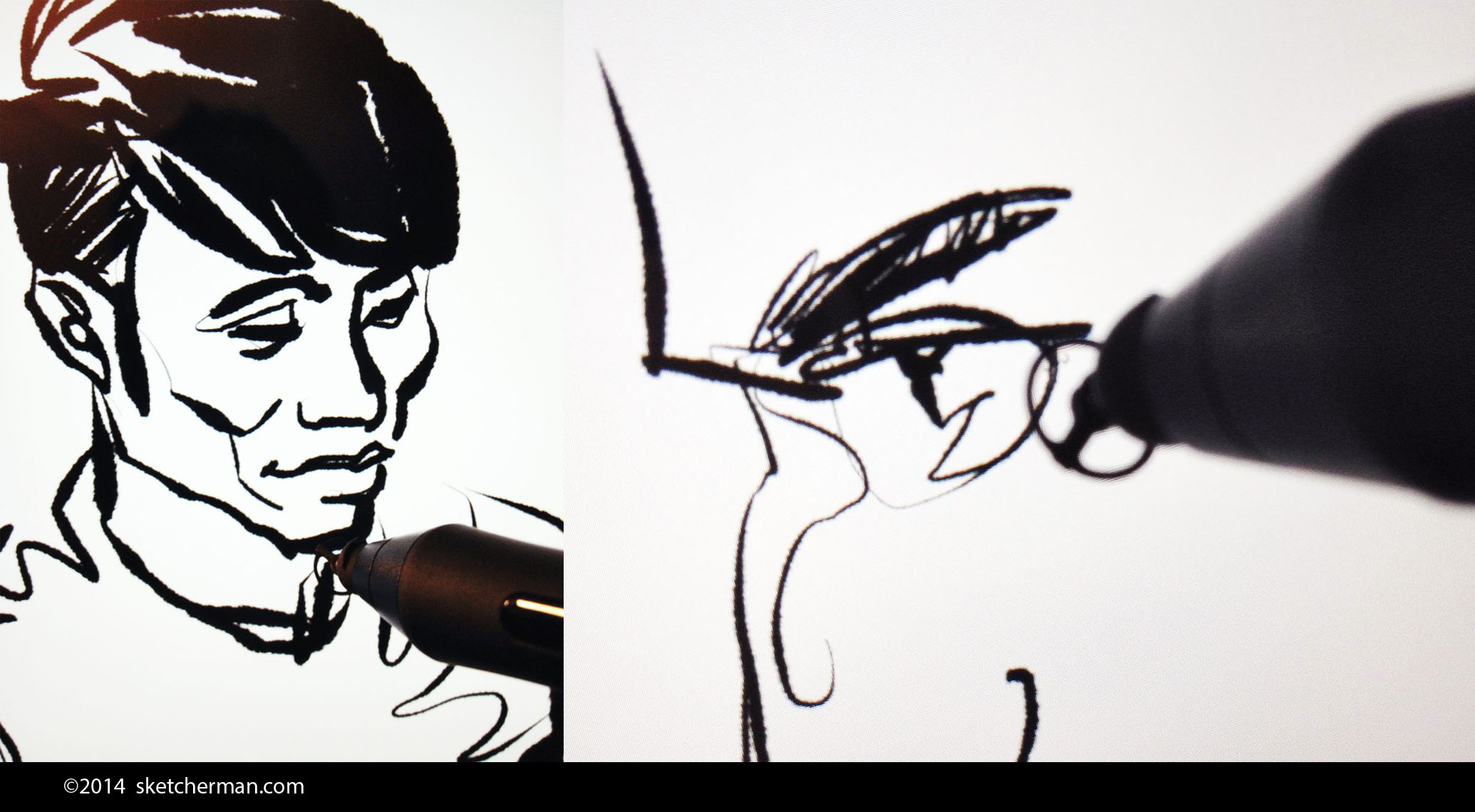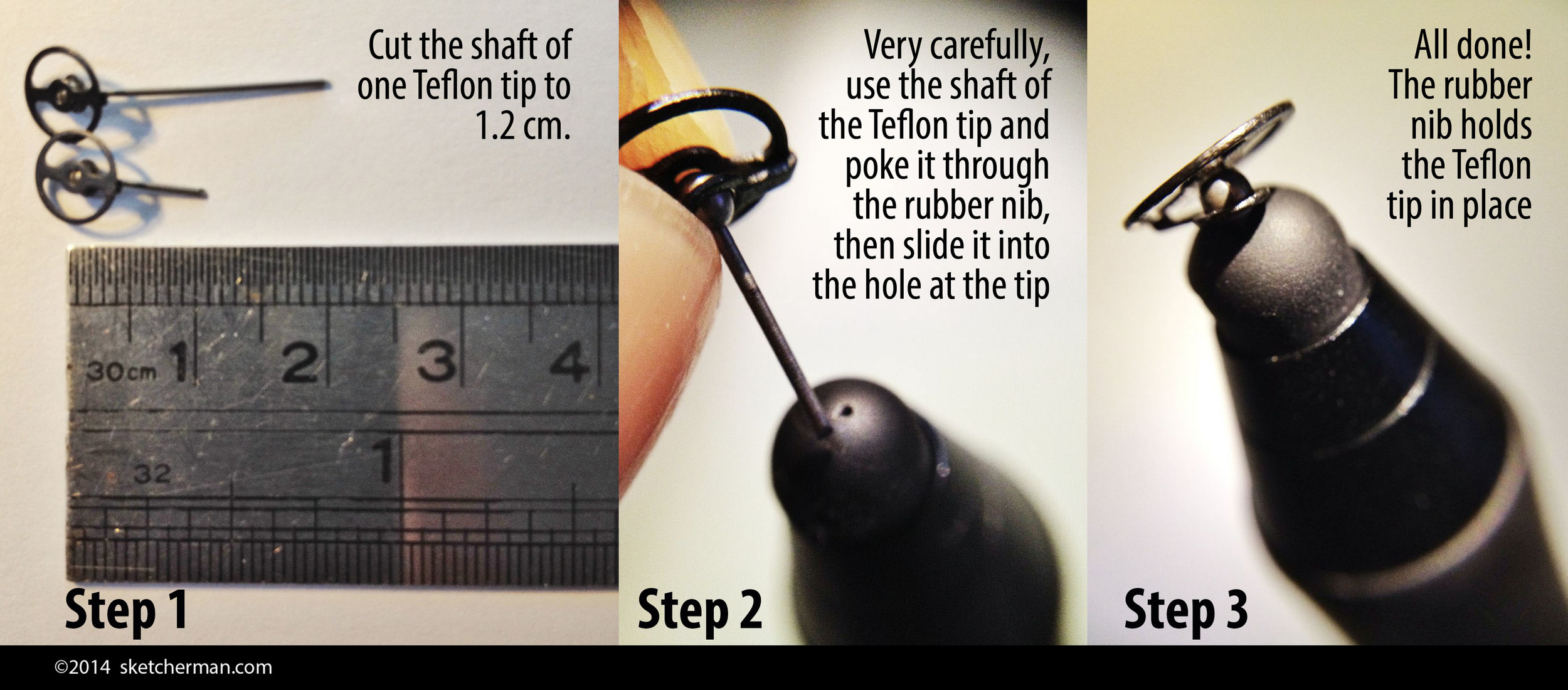Rubber nib or see-through tip? I decided to go for an option that saves me nibs and gives me accuracy!
If you read my previous post, reviewing the Wacom Intuos Creative Stylus, you'll know that I love it but was unhappy about how the little rubber nibs don't last very long. I had resigned myself to having to buy more every now and then, the way I used to replenish stocks of paper, pens and paint before.
While exploring the Procreate Forum, I found a thread by Germ770 explaining his brilliant idea for a simple modification that makes the Wacom ICS more accurate. (Some users don't like the rubber nib at the end and prefer to see exactly where stylus tip meets screen.)
I couldn't find clear step-by-step pictures of the process anywhere, so after successfully modifying my own stylus, I thought I'd post clear instructions here for the benefit of anyone looking for a similar solution.
It's really quite simple. Hex3 makes a stylus called the Jaja. (I haven't used the Hex3 Jaja so can't say how it works.) Its tips are metal, teflon-coated discs that allow you to see the point at which your stylus touches the screen. If you find it difficult to be accurate with rubber nibs, you'll like this.
The shaft of the Jaja tip goes into that little hole at the tip of the Wacom ICS. The hole is almost a perfect size for the shaft. The images above are only meant to show you where the hole is. The right way to fit everything is illustrated in the images below.
Hex3 has also made it possible for users to buy only those teflon tips for US$14.95 a pair (they ship internationally). These in turn can be inserted into the tip of a 0.7 metal-bodied mechanical pencil, creating an instant stylus. The result doesn't have pressure sensitivity, but the following mod will give you that and accuracy.
On top of that, I've found, like other users of this mod, that I don't need to buy Wacom nibs so often anymore because these teflon disks are really long-lasting! I'll update this post when I finally replace the first disk. (The great thing is, I have a spare because these tips come in pairs!)
Once you've received your Hex3 Jaja Teflon nibs, here's what to do:
Here are the steps to modifying your Wacom Intuos Creative Stylus with a Jaja Teflon tip. Easy!
Just in case, here are some accompanying notes for the images above:
1. Cut a Jaja Teflon tip to size to 1cm from the top - this length allows it to sit perfectly in your Wacom stylus case when finished. (Updated edit: I now cut my tips to 1cm. Longer than that results in easier breakage. Be careful not to cut off too much, but make sure the metal tip doesn't stick out too much either. The tip should be flush to the rubber nib.)
2. Position the Teflon tip shaft in the center of the Wacom rubber nib and push it through slowly, (you might want to use a torn nib so you don't need to damage a new one) then slide it it carefully into that little hole in the center. The shaft of the Jaja nib sits almost perfectly in the little hole at the tip of the Wacom ICS's metal tip.
That’s it! The rubber nib holds the Teflon tip perfectly in place. Having used this solution for about a month, I have to say I'm really happy with it.
When done correctly, your stylus will fit perfectly in its case, even with your new nib.
How has my Wacom ICS improved?
• I don't wear rubber nibs down anymore (I did buy some spares before getting the Jaja tips).
• Users who've done this hack say they've been happy with this solution for months - nothing is wearing down, and I'll update this post when mine finally need replacement.
• The Teflon metal tips should last for months if not longer, and your initial purchase consists of 2, so you have a spare!
• And no, these tips do not scratch your iPad's screen. (The iPad's screen is made with Gorilla Glass, which is harder than most metals.) In fact, I don't use a screen protector at all. I used to think they were necessary, but read that the iPad Air's screen is extremely strong and scratch resistant. 4 months into ownership of my iPad Air, I can say it's fantastic.
I will say that being careful is always a good thing. You should be aware of the environment in which you're sketching, especially outdoors. Both iPad and stylus are valuable equipment that need to be treated sensibly. Before use, check that nothing is trapped under the Teflon disk. In an environment that may be very dirty and gritty, I suggest being really careful not to get any gritty bits under the disk which might scratch the screen as you slide it across the glass.
Personally, I clean my screen frequently. I often wear a glove, cut of the tips of the thumb, index and middle finger, and this cleans my screen while allowing me to rest my hand now and then. I haven't experienced any problems at all, and I've done plenty of sketching outdoors on windy days.
Hope that helps and please let me know if you've tried this or have questions!
*UPDATE *
I've used the Hex3 tips with my Wacom ICS for about 6 months now, and I thought I'd add an update on how things are going.
1. I've never had any tips wear out on me yet. They all glide smoothly and work great.
2. My biggest issue has been tips breaking, although it's no fault of the tip. The first time, my arm was extended, stylus in hand as I was about to position myself to sketch standing up. A kid ran into me and the impact snapped the head of the tip. I subsequently began carrying spares. (A spot of Blue Tack or similar cradles my spare in my Wacom ICS case)
3. I also had another tip break when I slipped my stylus into the pocket of my cargoes, and forgot it was there. By the time I got home, the tip had also broken off. Now my stylus goes right back into it's case immediately after use, and the case rides safely in my cargoes.
4. I once lost a tip because it fell out and landed in grass. I didn't realize the tip had fallen out, and combing areas of the lawn I'd been on drew a blank. (Surprise, surprise) That issue is now solved by using a teeny bit of blue tack in the inside of the rubber nib as I insert the tip. That little bit of stickiness has prevented the tip from slipping out of place.